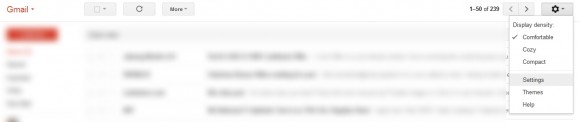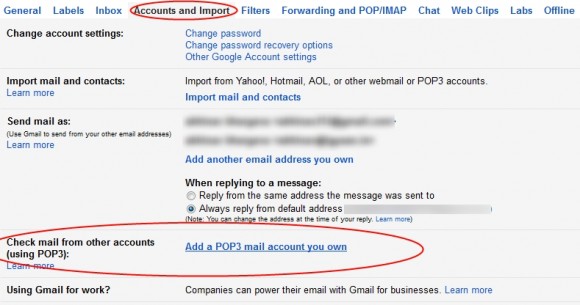Posted by : Unknown
Thursday, 7 February 2013
DIY: Link/Centralize emails from different accounts to Gmail
0
Posted hitesh kumawat
 Being
an internet user, the probability that you have multiple email accounts
is quite high but still, chances are that you don’t often check all
your email accounts and just focus on your most active email account.
Well, most of us do the same but what if one day, you miss out on an
important email in one of your other accounts, only because you were too
lazy to check it often? Quite possible, right?
Being
an internet user, the probability that you have multiple email accounts
is quite high but still, chances are that you don’t often check all
your email accounts and just focus on your most active email account.
Well, most of us do the same but what if one day, you miss out on an
important email in one of your other accounts, only because you were too
lazy to check it often? Quite possible, right?
So, how do you make sure you don’t miss
out on your emails in other accounts as well, without actually logging
in-to each and every one of them? Gmail comes to your rescue here!
Today, we’ll tell you how you can link
other email-accounts (max. 5) to your Gmail account so that every email
you receive in those accounts, shows up in your Gmail inbox as well. Not
only that, once you link your other accounts to Gmail, you can compose
messages in Gmail, but have them appear to be sent from your other email
account. Just follow these simple steps and you’re done linking your
accounts!
- Log in to your Gmail account. (Just in case you were wondering)
-
Click the on the gear icon
 that you see on the top-right of your screen and then, click Settings.
that you see on the top-right of your screen and then, click Settings.
- Open the Accounts and Import tab and you’ll notice Check mail from other accounts (using POP3), click on Add POP3 email account.
- As you click on Add a POP3 mail account you own, a new window opens up asking you to enter the email address of the account which you wish to link to your Gmail account. Enter the email address and them click Next Step.
- Enter the password of the other account which you’re linking to your Gmail account. Gmail will automatically fill-in the POP Server and port settings and you can also check-in on any of the four settings you wish to have.
- Click on Add Account.
Voila! You’re done! Once the account is
set up, all the emails you receive in your other email account will now
show up in your Gmail inbox as well. Also, now have the ability to
compose messages in Gmail, but but have them appear to be sent from your
other email account. Just select the email account you wish to send the
email through in the ‘from’ menu while composing the mail.
So, go on! Save yourself the trouble of
logging-in to different accounts and link up-to 5 different accounts to
your Gmail account using these simple steps.